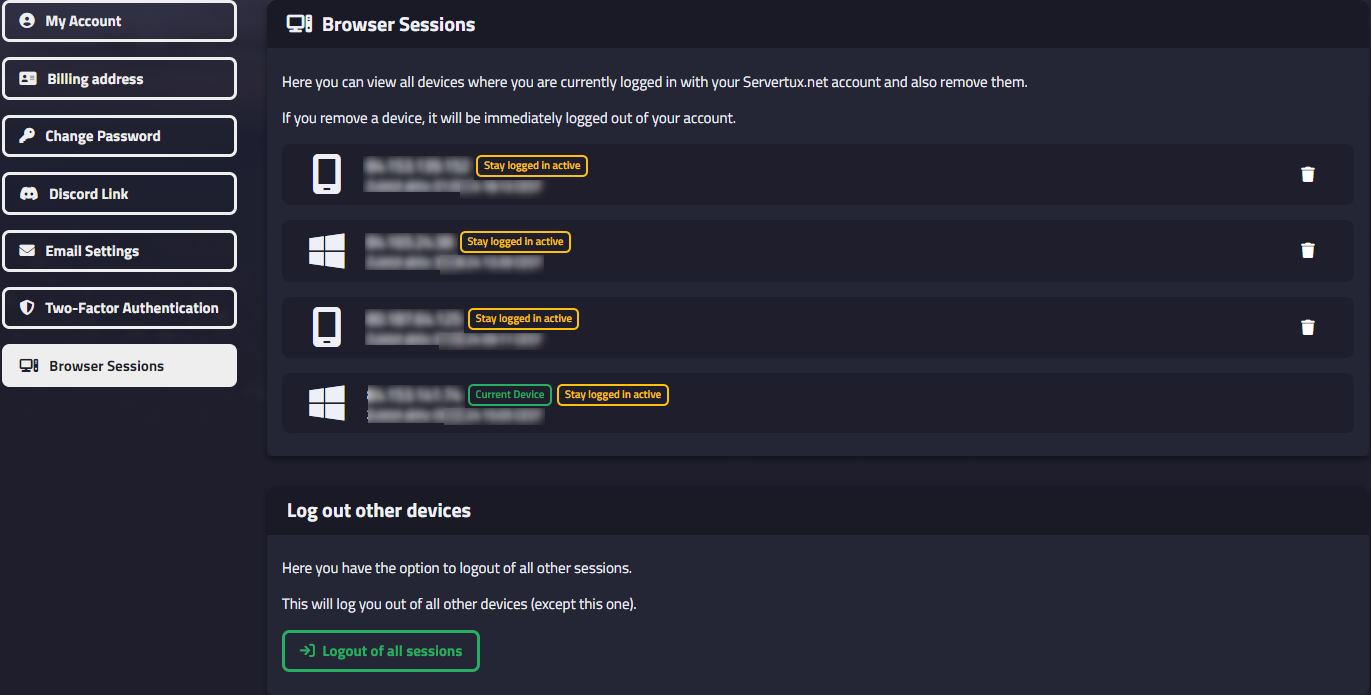Overview
Would you like to learn more about what you can manage and view in your account settings?
Then you're in the right place! We’ll walk you through it.
Accessing the settings
You can access your account settings by hovering your mouse over your name. This will open a menu with various options:
- Orders (Overview of all orders you have placed)
- My Gameservers (Overview of all gameservers you currently own)
- Transactions (Detailed overview of all past transactions)
- Invoices (Invoice overview of your purchases in our shop)
- Settings (Access to your account settings)
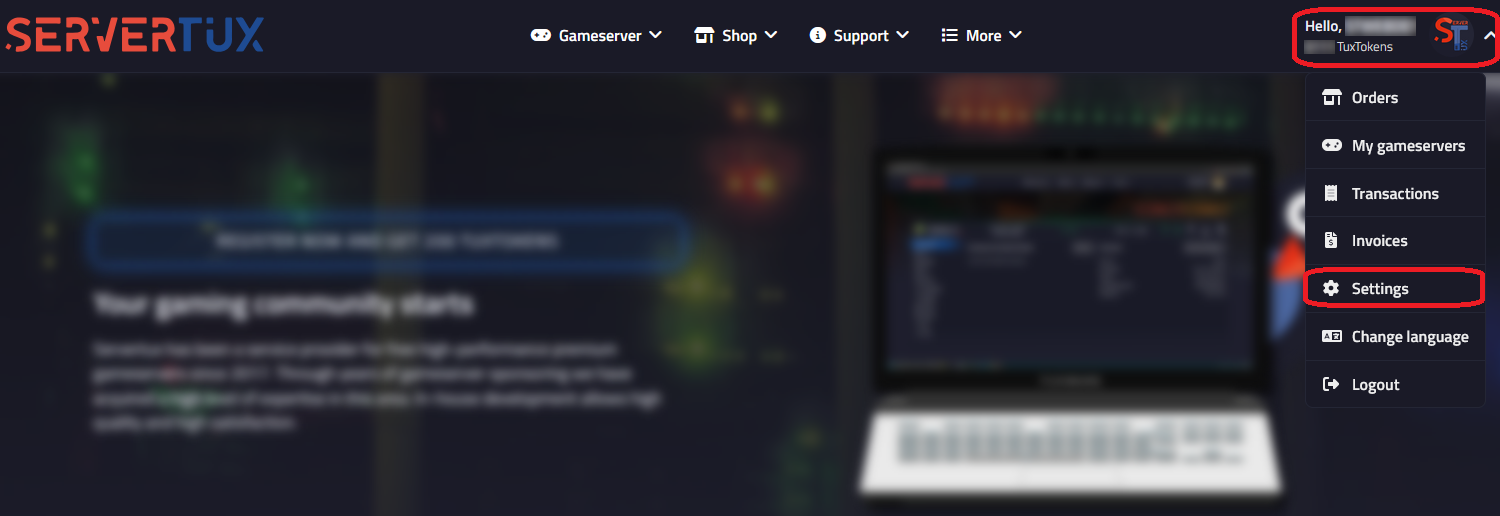
Click on the Settings menu item, and a new page will open with an overview of your account.
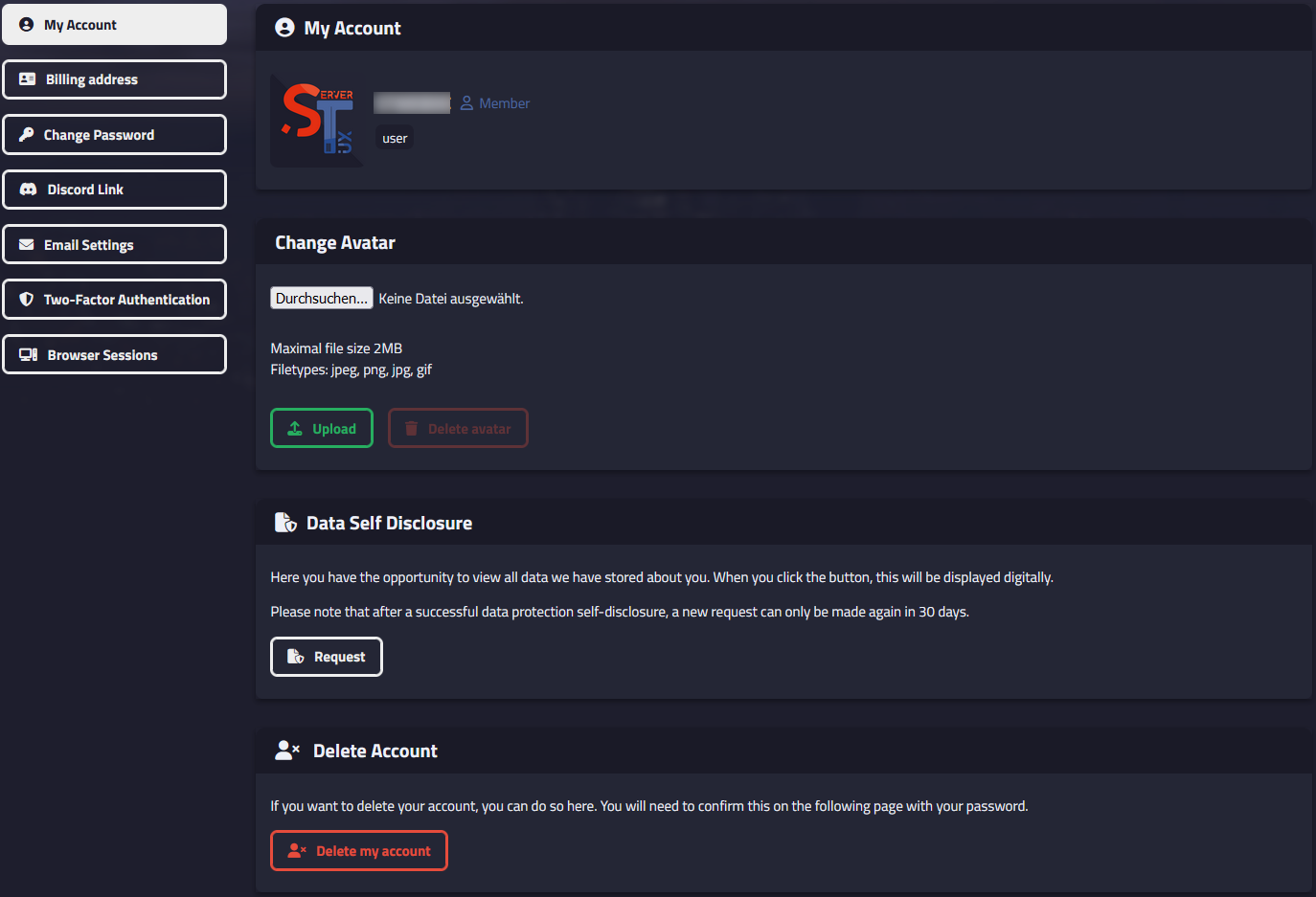
Here, you can view and change various details:
- Account name, rank
- Change avatar
- Request data protection information
- Delete account
Billing Address
Here, you can enter your billing address. This information is required for purchases in our shop. Without a billing address, a purchase cannot be completed.
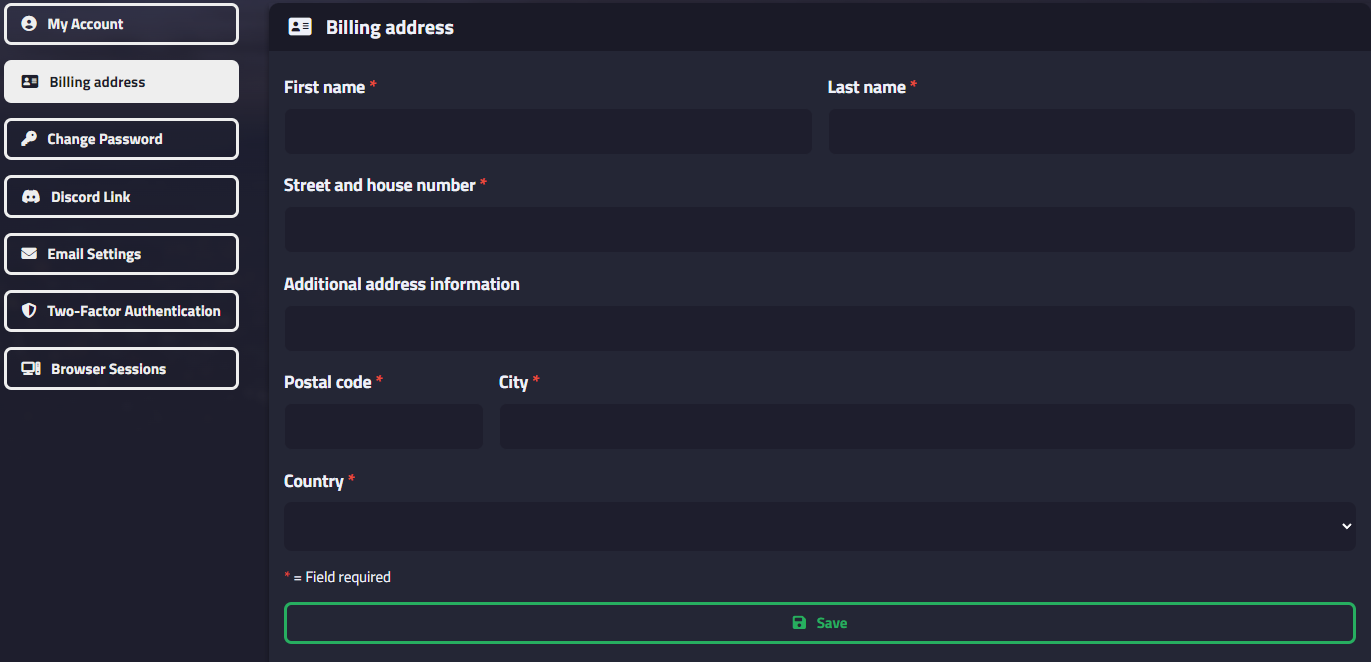
Change Password
You can change your password under the "Change Password" tab. Please note that a new password must be at least 8 characters long.
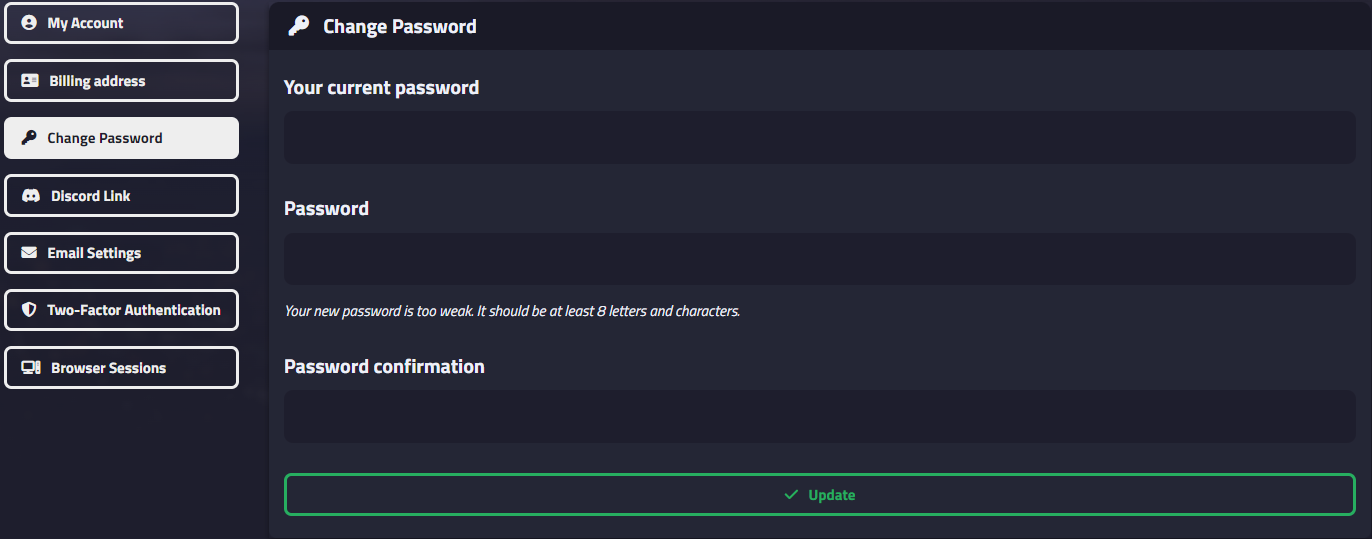
We recommend using only secure passwords to prevent unauthorized access to your account. Additionally, we suggest enabling Two-Factor Authentication (2FA) for your account.
Discord Account
Would you like to link your Servertux account with your Discord account? Follow the provided steps to link your account. If you need help, we have a guide in our docs: Link Discord Account.
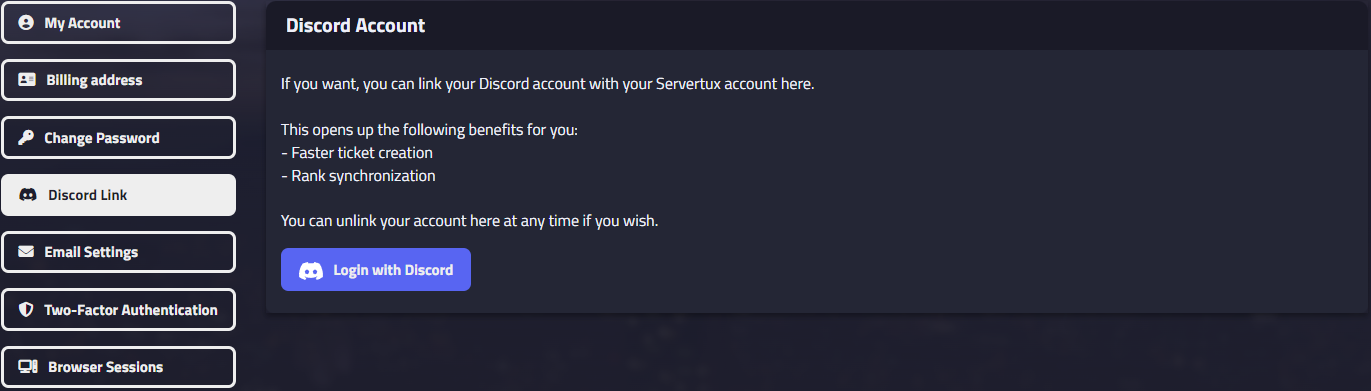
Email Settings
Under the "Email Settings" tab, you can change your currently used email address and disable email notifications.
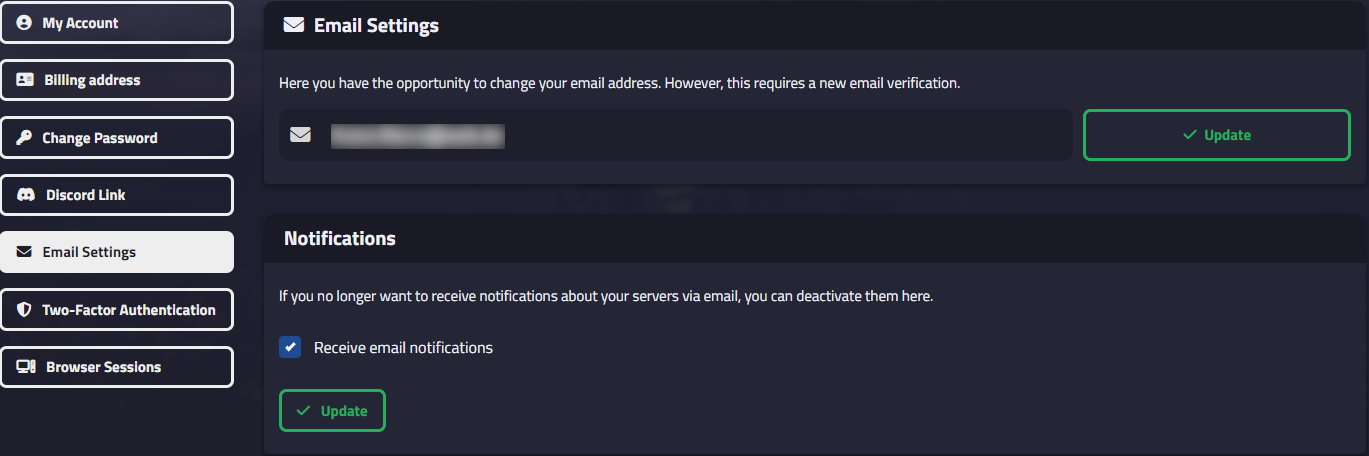
If you disable email notifications, you will not receive any further notifications from our system. Therefore, we recommend keeping this feature enabled.
Two-Factor Authentication
Activate Two-Factor Authentication for your account to enhance its security.
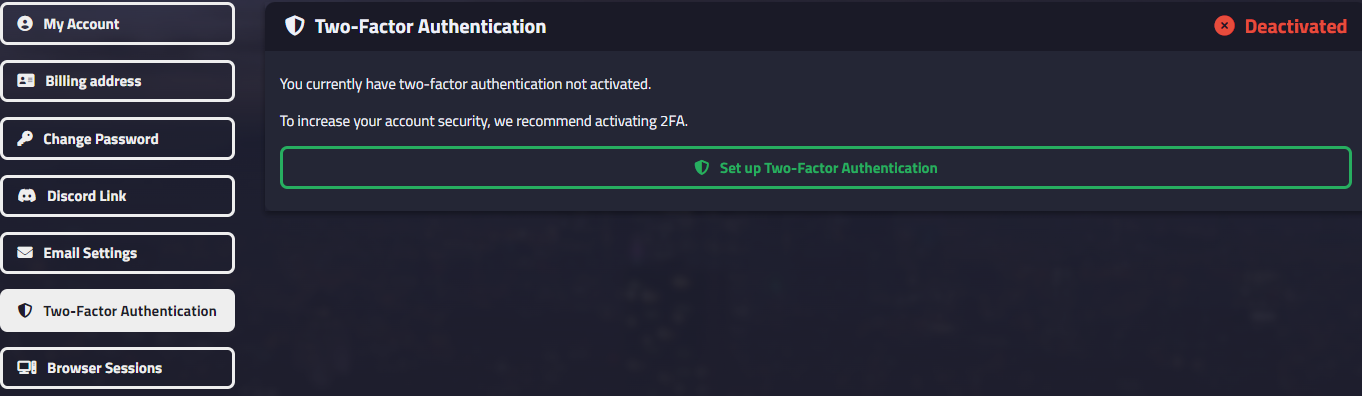
We have prepared a detailed guide on how to activate it: Enable Two-Factor Authentication.
Browser Sessions
In the "Browser Sessions" tab, you can view the devices that are currently logged into your Servertux.net account and remove them if needed. If you remove a device, it will be immediately logged out from your account.
Additionally, you can log out all devices (except your current session) with just one click.