Access to the gameserver via FTP to manage server files
Preparation
To connect to our FTP server, you will need an FTP client. There are many programs to choose from, but we recommend the following:
After selecting and installing an FTP client, you will need the IP address of the FTP server, as well as your username and password. You can find this information in the GSM under the "FTP" tab.
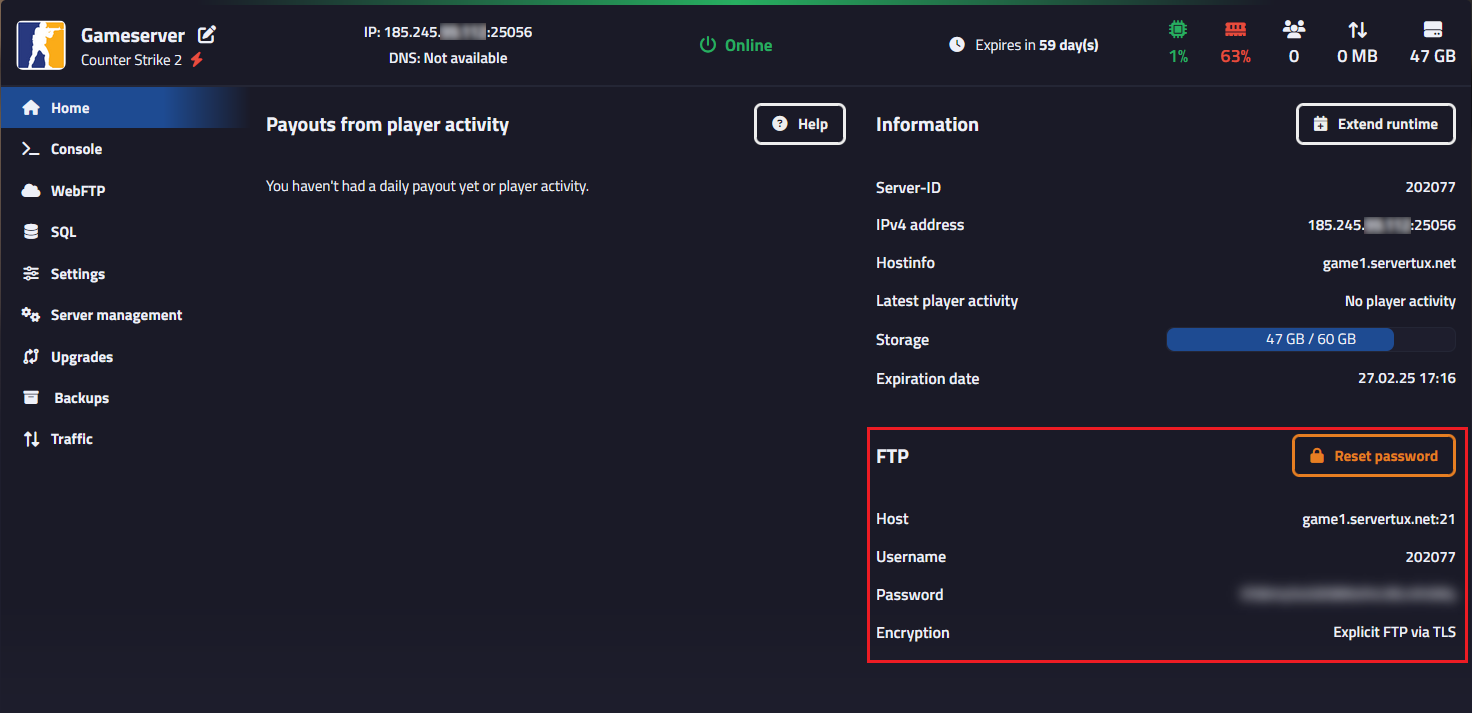
Connection Settings
To successfully connect to our FTP server, the following settings are required:
- Transfer Protocol: The server only accepts "FTP". Other protocols will be rejected.
- Encryption: Our FTP server only supports encrypted connections; select "Use explicit FTP over TLS if available" in the connection options.
- Port: Use port 21 for the connection.
WinSCP - Connection overview
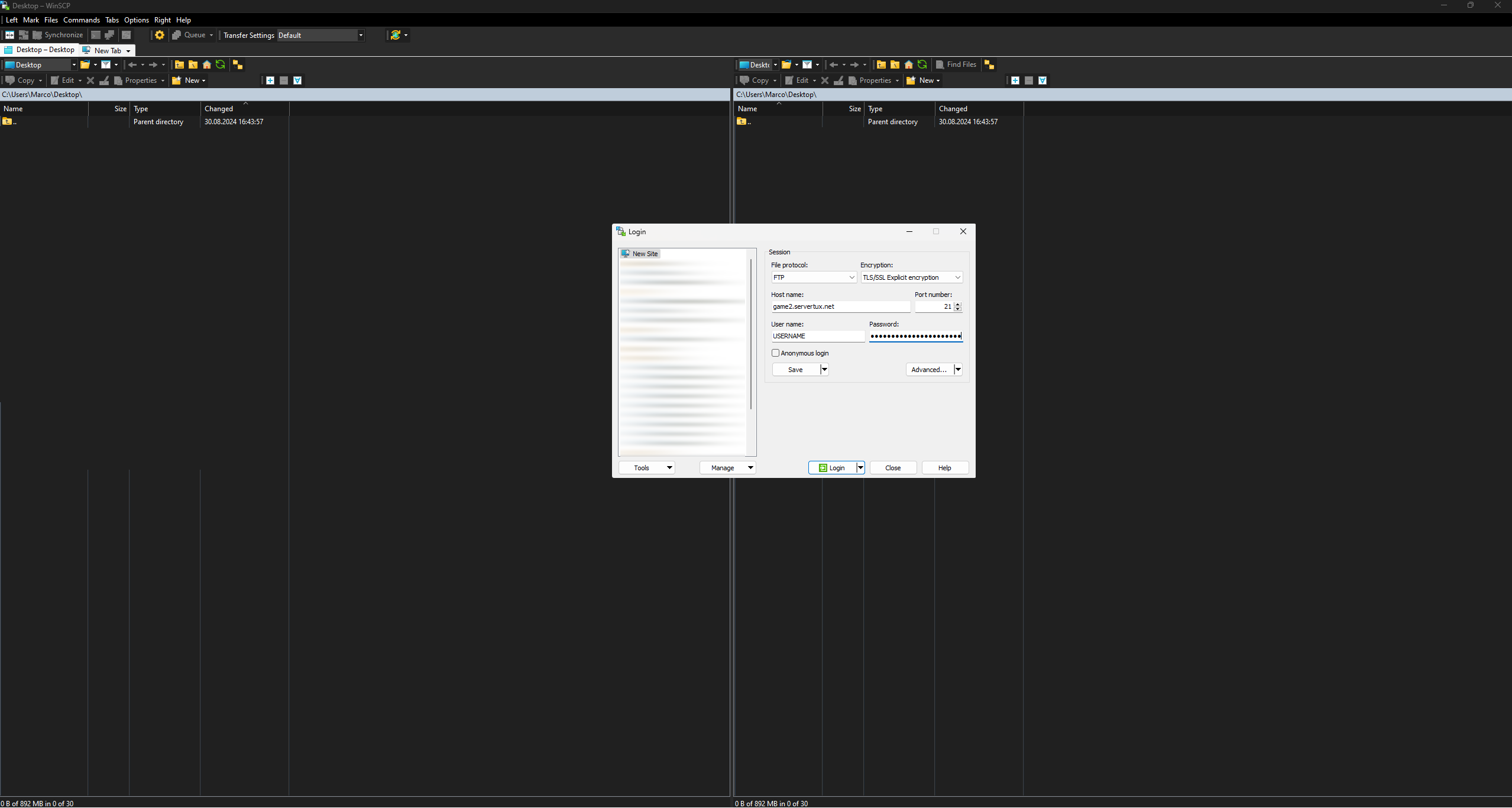
Filezilla - Connection overview
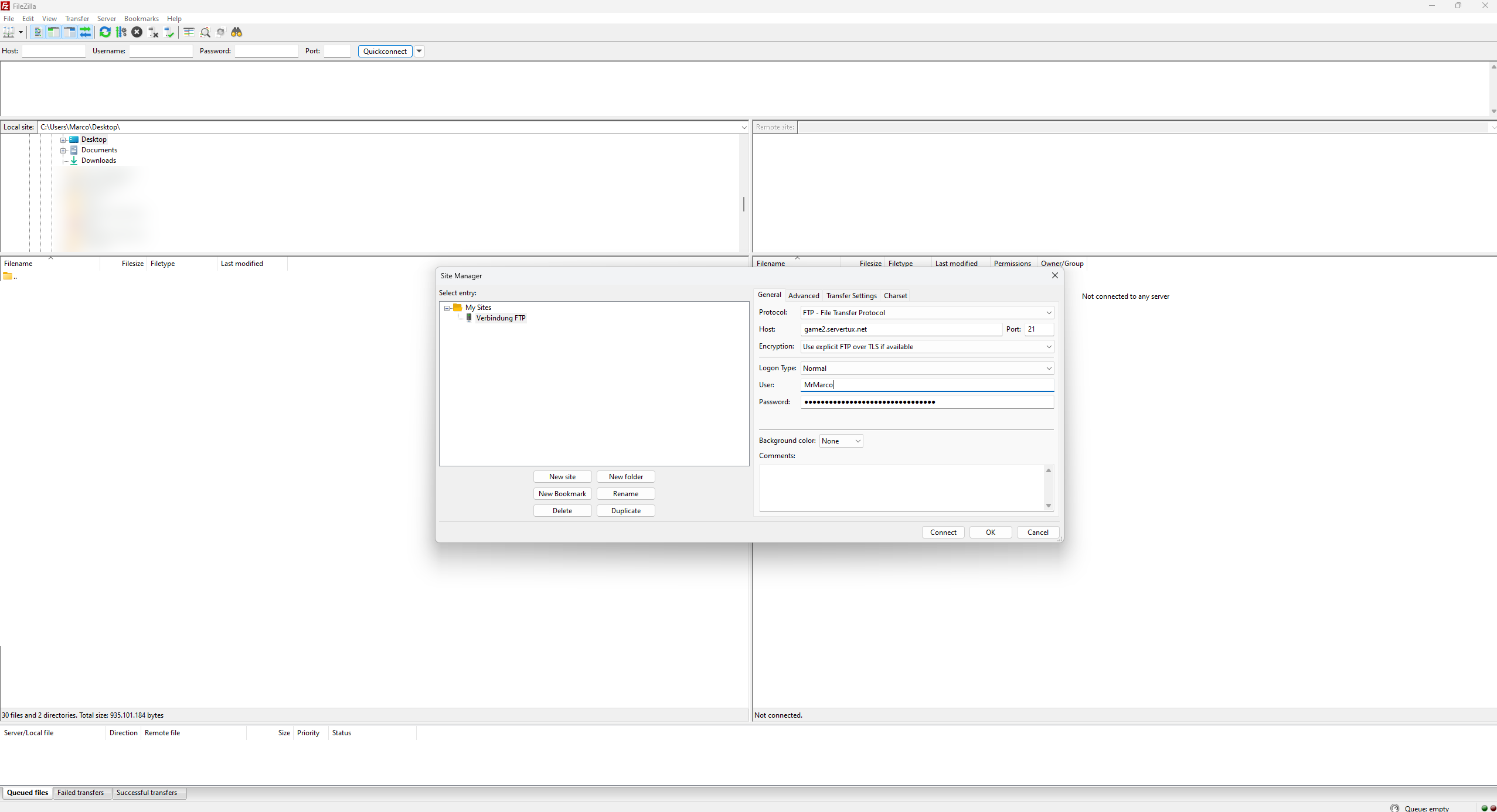
If all settings are correctly configured, the connection to the FTP server should be successful.
FileZilla - Quickconnect Feature
With the Quickconnect feature in FileZilla, you can easily and quickly connect to an FTP server without creating a profile.
Simply enter the following in the top bar:
- Host (e.g., ftpes://game1.servertux.net)
- Username
- Password
- Port (optional, default is 21 for FTP)
Click "Connect," and you're in! Perfect for short or one-time connections.
Your recent connections are saved automatically and can be accessed again via the dropdown menu.
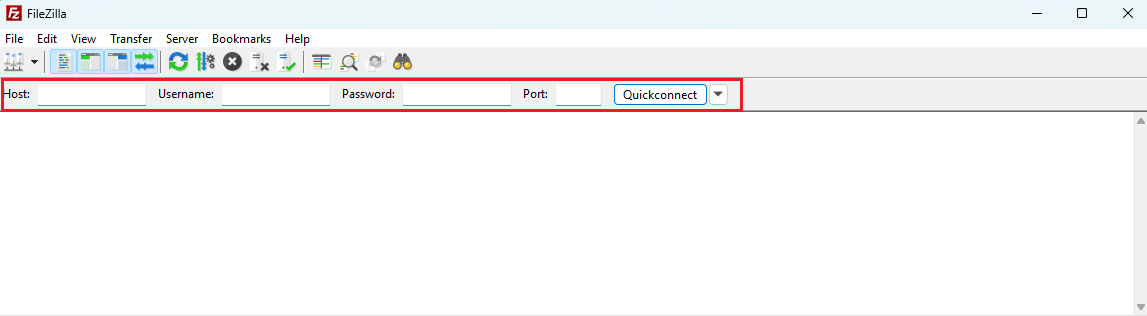
Possible Connection Issues and Solutions
Connection Refused or Failed?
If your FTP connection was refused or failed, please check the following:
- Credentials: Ensure that you have correctly entered the credentials from your game server.
- Encryption: Our FTP server only accepts encrypted connections. Select "Use explicit FTP over TLS if available" in the connection options.
Error occured during datasocket authentication!
WinSCP:
Please open your WinSCP and select your FTP connection.
- Click Edit and then Advanced.
- In the new window that opens, navigate to TLS/SSL settings.
- Enable the option Reuse TLS session ID for data connections.
After making this change, save the settings and try connecting again.